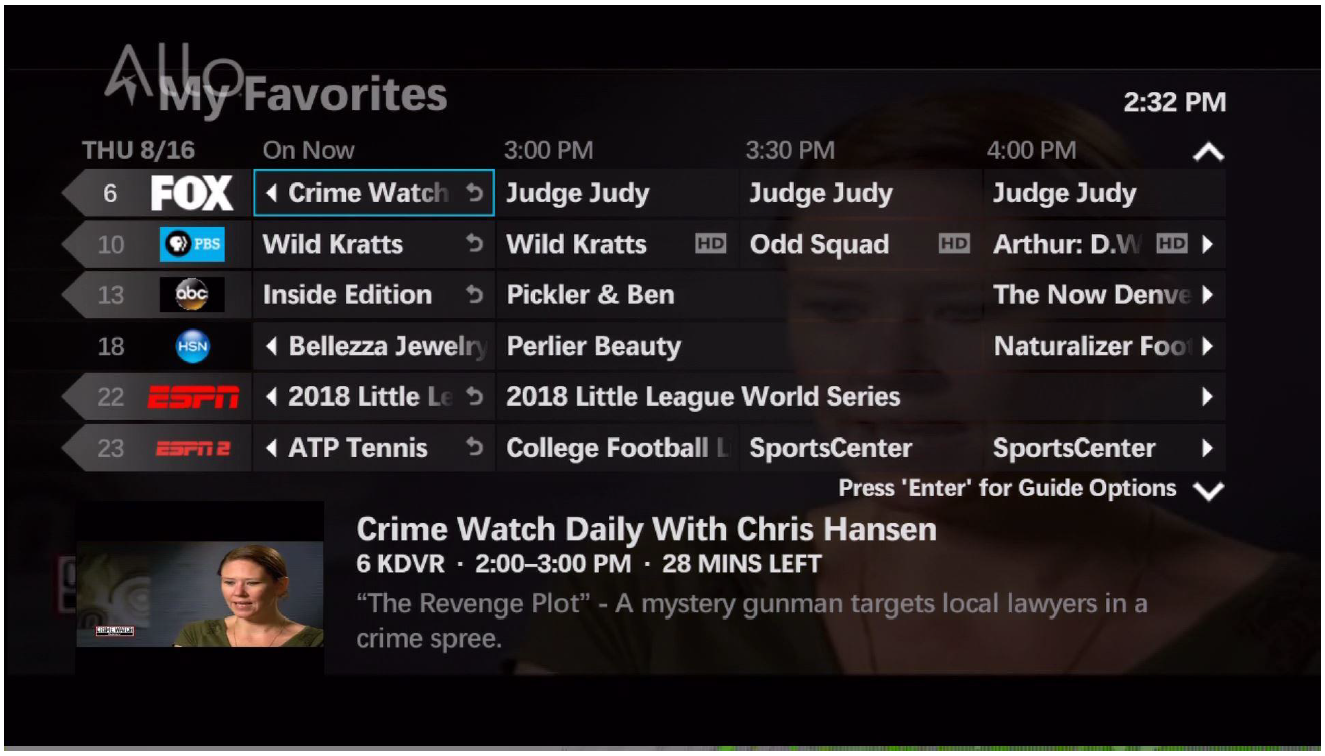Method 1:
- Press the right arrow on the remote.
- Select “Edit Favorites”.
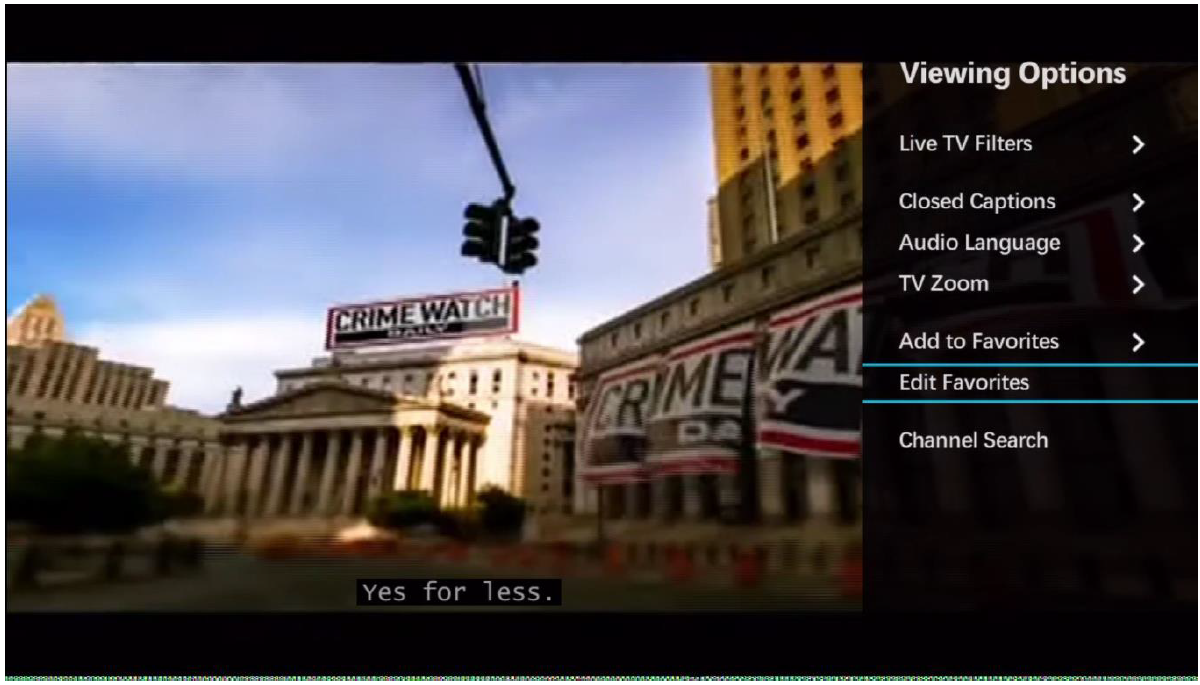
- Select the list you want to edit or create a new list.
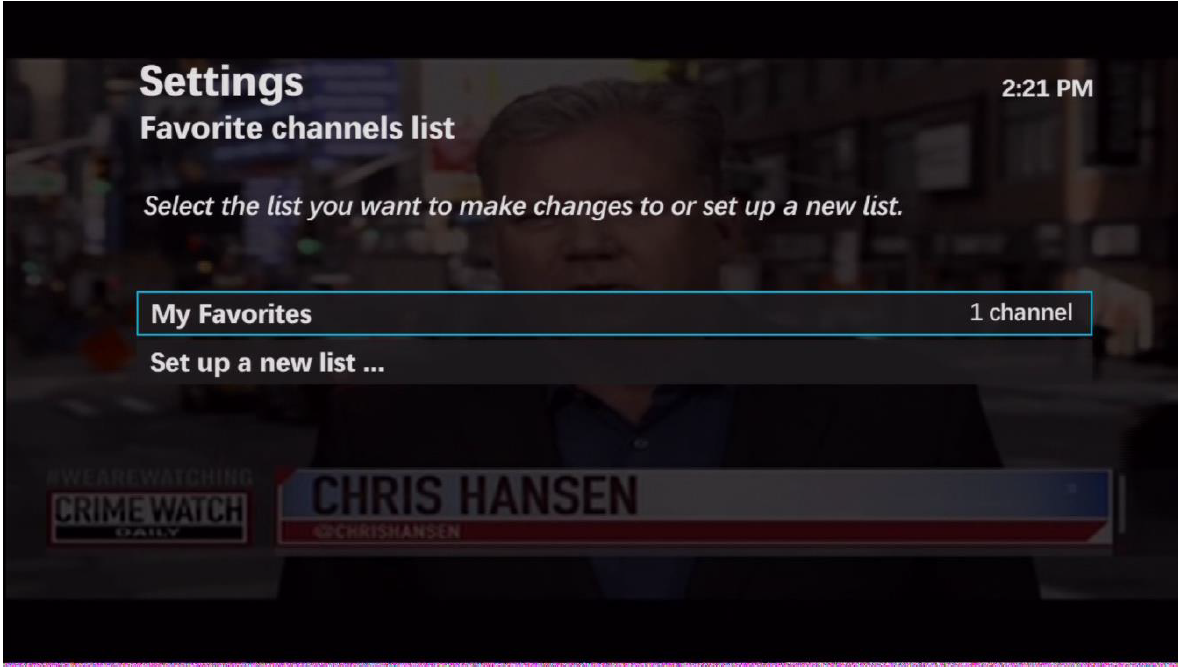
- Select your favorite channels.
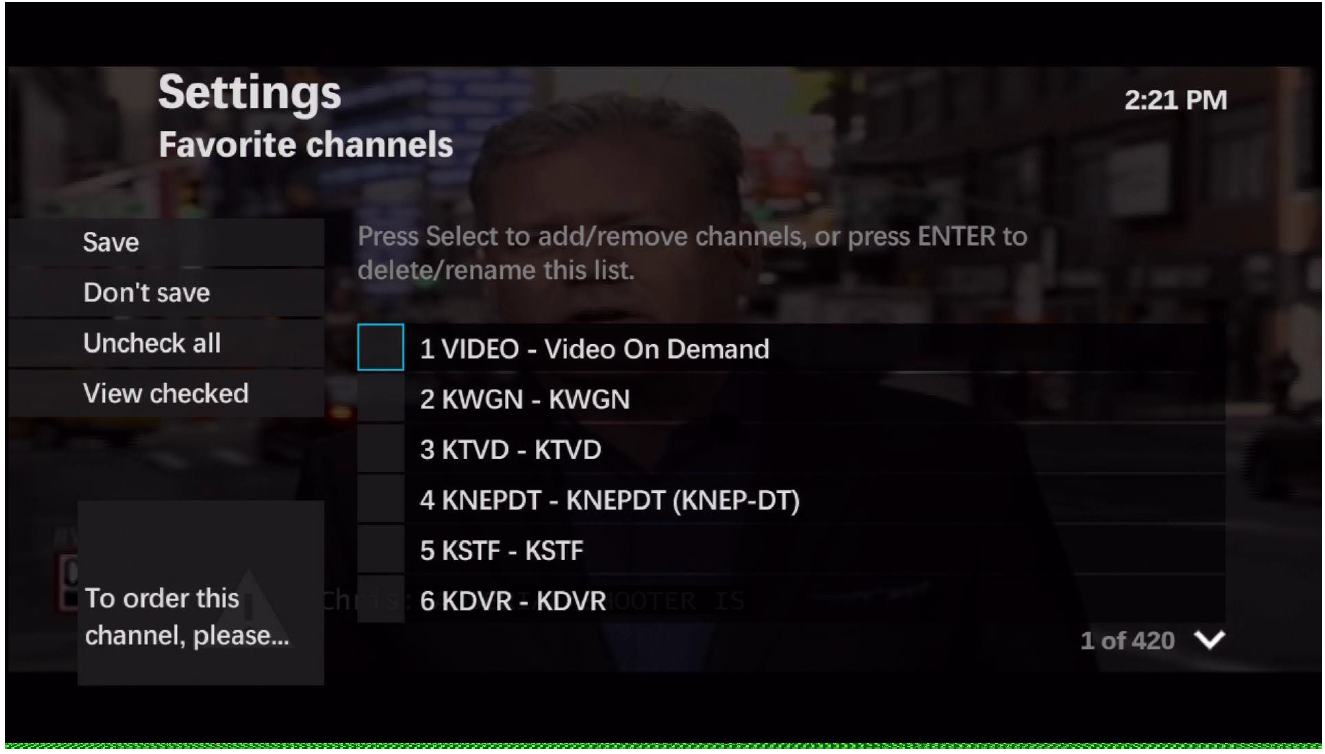
- Click “Save”
Method 2:
- Press the “Menu” button on the remote and select “Browse Live TV”.
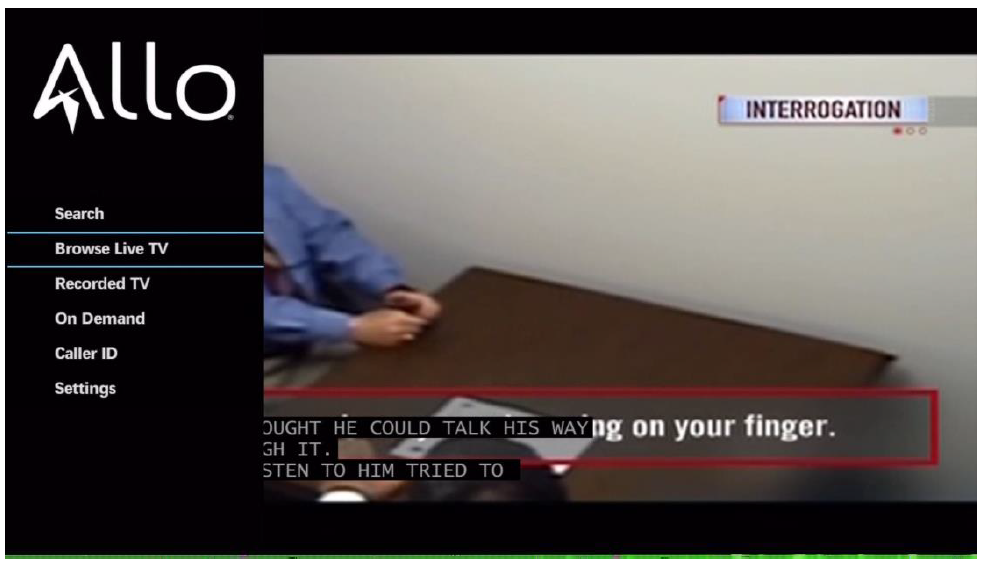
- Scroll to “Favorites” and select “Set Up”.
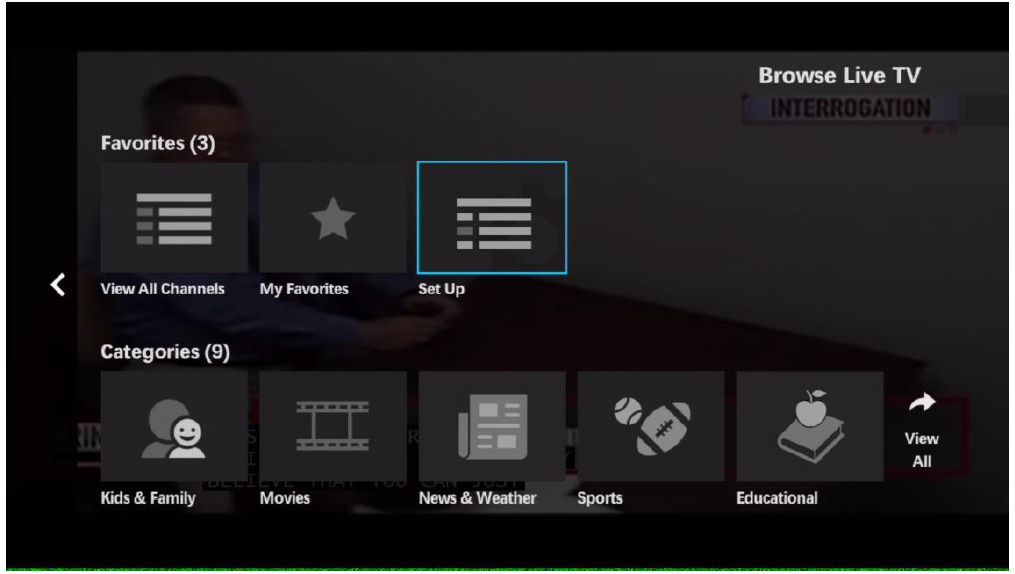
- Set up favorites the same as Method 1.
Viewing Favorites
- Press the “A” button on the remote. This will now bring up the guide showing only favorited channels.
- The Guide button on the remote can no longer be programmed to show only favorites.